Email Manager - ADDITIONAL RESOURCES |
HOME |
AutoSendSomething else that you can do with forms is to have a message sent to the person who fills out the form upon submission of the form. To do this, you must first create a deployment with the message you want sent (more on this in the next section). Then add the following hidden input tag to your form - where deploymentid is the ID of the deployment you have created: <input type="hidden" name="sendmessage:deploymentid"> You can find the deployment ID in the following ways:
|
|
|
© Alterian. All Rights Reserved. | Privacy Policy | Legal Notice |   
|