|
Understanding Deployments
There are two kinds of deployments in Email Manager. There is a Single Recipient deployment, and a "Recipient List" deployment. For a "Single Recipient" recipient deployment, all the data associated with the deployment is entered by the user when the deployment is set up, the database is not used at all. In the case of a "Recipient List" deployment, some or all of the data associated with the deployment is pulled from the database. Every recipient in a "Recipient List" deployment has a corresponding entry in your database, whereas a "Single Recipient" deployment does not. Because a "Recipient List" deployment gets its data from the database, a map is created that tells EM which variables get their data from which fields in the database. Many functions in EM use this map, such as {viewlink} and {sendmessage}.
|