Email Manager - CAMPAIGN BUILDER |
HOME |
Editing Lookup TablesLookup Tables can be edited by:
Re-importing a file into a Lookup TableIf any changes have been made to your file since the data was imported into a Lookup table you can re-import the data into the Lookup table by:
As the data has been imported before the Source Columns and Import to Columns will be mapped. To amend the mappings click on the drop-down arrow for the mapping you wish to amend in the Import to Column column.
The source column data shows all the columns read from the selected file. The Import to Column shows the mapping drop-down which shows you a list of the existing columns from the Look-up table being edited.
Changing the Column NameTo change the column name:
Adding a New ColumnTo add a new column:
Removing a ColumnTo remove a column:
Adding a RowTo add a row:
Deleting a RowTo delete a row:
|
|
|
© Alterian. All Rights Reserved. | Privacy Policy | Legal Notice |   
|
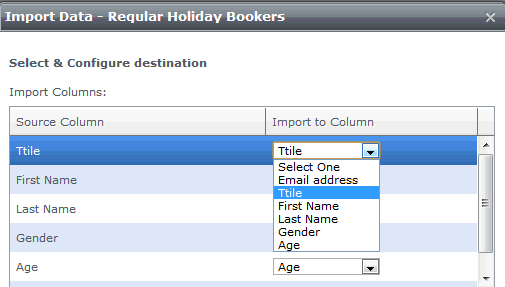
 button.
button. button.
button.