Email Manager - DYNAMIC REPORTING |
HOME |
Message TrackingThis reporting tool has a similar interface to Quick Totals but returns a list of recipients that meet the criteria, rather than the summary report returned by Quick Totals. It is most useful for customer engagement campaigns, where the activity of individuals is being analyzed. Select Creative(s) - Select the Creatives that you wish to report on. Select Event(s) - This is a list of all the events, including system level events and user defined events, that are available for the Creatives you have selected. Select the events you want to report on. The list returned will be any recipient who has at least one of the events you have selected. Select User(s) - This is a list of all the Email Manager account users whose activities you have permissions to see. Select the user whose activities you want to report on. Select Date Range - Select a date range for your report. Set Advanced Query
(Optional) - You may limit your report with a specific query incorporating
either the variables OR fields included
in the selected creative(s) - it is not possible to use both types
in the same query. This section is optional and may be left
blank. Once you have configured your report criteria, click the Create Report button to return your results.
The top pane of this report shows a summary of the criteria you have chosen followed by more detailed Message Tracking Results. In the Date/Time column are the date and time the message was sent along with a link to the Content that was sent. Click on the Content name to see the Content - along with any personalization - that this recipient received. In the Email column you will see the email address of the recipient of this message. Click on the address to send this user an email. In the Details column, you can see information relating to each message, such as, when it was sent, the recipient and the unique message ID. |
|
|
© Alterian. All Rights Reserved. | Privacy Policy | Legal Notice |   
|