Email Manager - SEND A MESSAGE |
HOME |
4 - Message Deployment OptionsSchedulingSelect the Schedule Deployment for Later check box to schedule this deployment for a later time and/or date. Use the pull-down menus to select date and time for your deployment. There is also the option to set up recurring deployments. See the Scheduling Deployments topic for further information. Suppression ListA suppression list is a list of email addresses only and can be used to suppress a set of email addresses from a mailing. This function also allows you to suppress normal recipient lists and Smart lists from your deployment. In addition you can suppress entire Domains, i.e. all recipients in the list that share a particular email domain, hotmail.com for example, can be suppressed. Click the Select Suppression List(s) button and select one or more of the available lists. Each list type has its own icon so that you can easily differentiate between them. See the Suppression Lists topic for further detail on importing the different types of suppression lists. SUPPRESSIONSWithin the Recipient Health Suppression view you can see the Total Recipients planned for the deployment. The suppressed metric will show you the number of recipients who will not be sent the email Messages is the Total Recipients minus the suppressions. Suppressions are comprised of : • Unsubscribed Recipients • Recipients that do not have the correct preference for the creative being sent • Health suppressed Sending a deployment that includes suppressions will pass events back into Email Manager on why each one was not sent. If the preferences are not correct the suppressions events come back as Field Suppressions. Deployment ThrottleSelect the Limit Deployment Speed check box, and enter a number in the Messages per Hour check box to limit the speed of outgoing deployments. Misc. Deployment OptionsSelect the Notify
Me When Complete check box to receive an email notification when
this deployment is complete. Click the Notify
email button to enter an email address. Recipient Health SuppressionThis allows Email Manager to determine "bad" email addresses. It is important not to send to email addresses that bounce, but any address may bounce from time to time. Suppressing all bounced addresses - or worse, nothing - is not good business practice. Email Manager keeps track of each recipient in the system and assigns them a "Health" value. This value is based on weights, both positive and negative, for various actions recorded for a specific Email address across the whole account. They are not collected against any Primary Key selected per list. 'Open' and 'Clicks' get positive values up to a maximum, while "Bounces" (apart from spam bounces) get negative values. Bounce all the time would accumulate a negative value that may move them below your health suppression value and they would no longer receive emails. Recipients who normally open their messages would maintain a positive health value even if they bounce once in a while. On the other hand, addresses that bounce all the time would accumulate a large negative value and can easily be identified. Below are the weights assigned to various actions:
By default, the slider control is set to only send to recipients with a Health value of -5 or higher. Any recipients with a Health value less than -5 will be suppressed from the mailing. You can slide the slider left or right to change the suppression threshold. The values for Total Recipients and Suppressed change as you move the slider.
Once all deployment options have been set, the message can be sent. Next: 5 - Send Messages |
|
|
© Alterian. All Rights Reserved. | Privacy Policy | Legal Notice |   
|