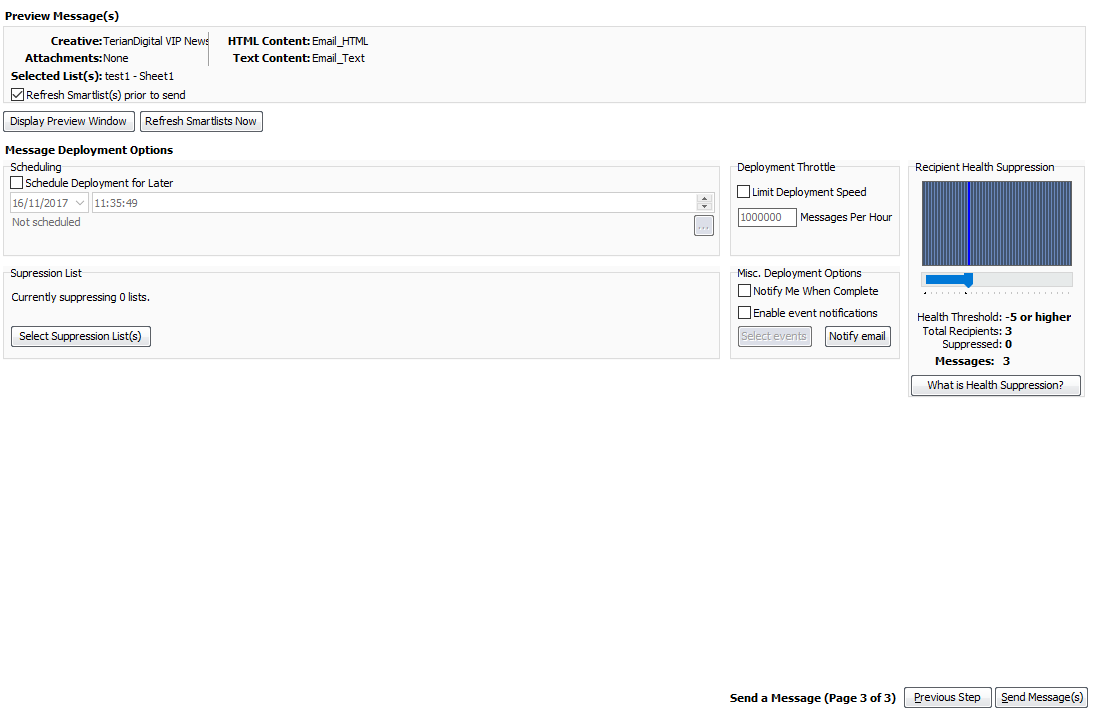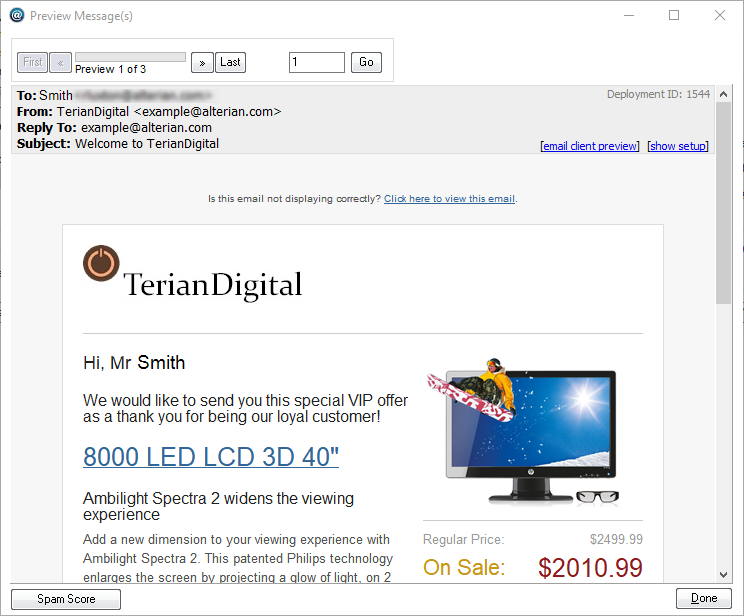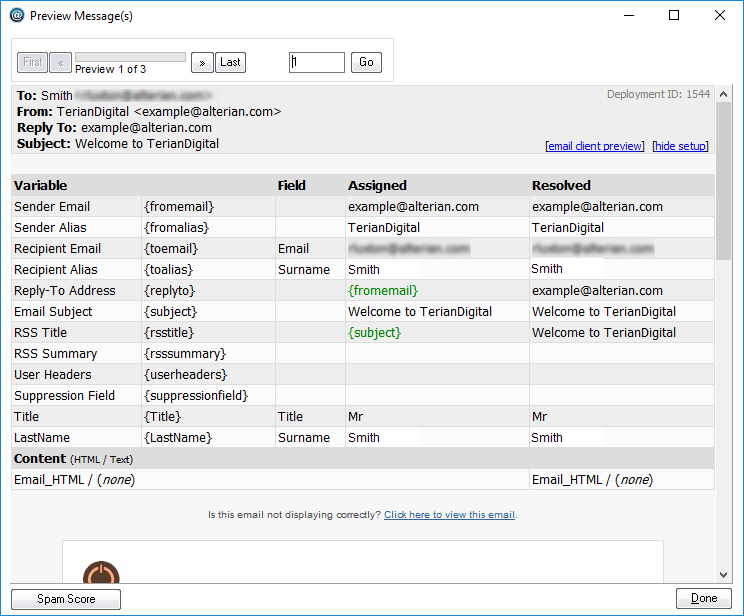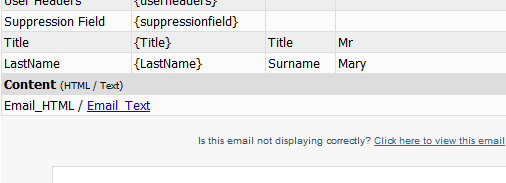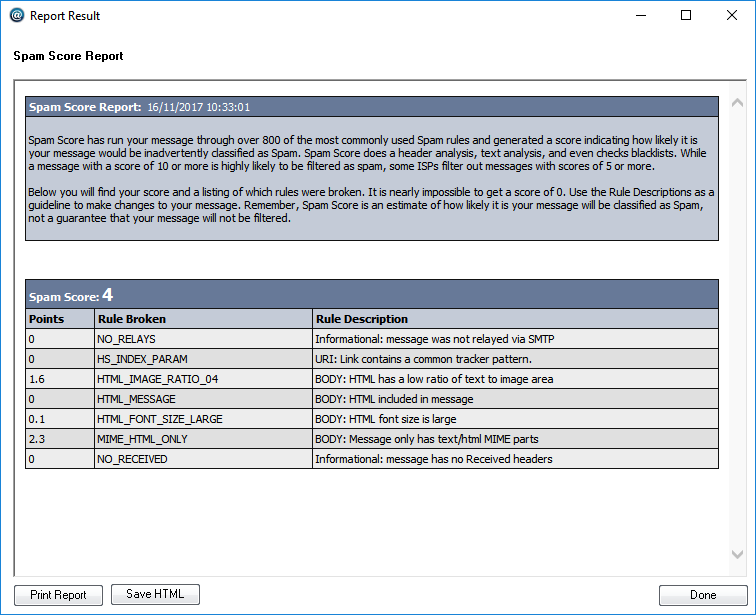Email Manager - SEND A MESSAGE |
HOME |
3 - Preview MessagesThe Preview Messages pane displays summary information including the Creative name, a list of attachments, the list(s) selected (if any), and the Content(s) selected.
Display Preview WindowClick the Display Preview Window button to view real time parsed messages for each recipient in the chosen list. Use this preview to check that images and variables are rendering correctly.
Use the First, Last, <<, and >> buttons to navigate through the messages preview emails. You can jump directly to an email by entering its number and clicking the Go button. The Deployment ID in the top right of the preview message screen is a system generated number used for tracking and reporting purposes, it isn't displayed in the deployed message. Click the show setup link to view a list of all variables and their values for the selected recipient:
If there is a text version of the email, you can switch between the two versions by clicking the Content links:
Click Hide Setup link to return to the Email preview view. Email Client PreviewClick Email Client Preview to open in the current email in your Email Client, dependent on your setup, this may require you to pick which client you wish to use to preview the message. Spam ScoreClick the Spam Score button to run your message through over 800 of the most commonly used Spam rules.
A score is generated which indicates how likely it is your message would be inadvertently classified as Spam. Spam Score does a header analysis, text analysis, and even checks blacklists. A message with a score of 10 or more is highly likely to be filtered as spam, however some ISPs filter out messages with scores of 5 or more. SpamScore is provided by Spam Assassin. Click the Done button to return to the Preview Messages screen. Refresh SmartlistsIf the selected list is a Smart List, click the Refresh Smartlists Now button to re-apply the query logic so that the latest recipients to meet the criteria are selected. Alternatively, check Refresh Smartlists prior to send check box and the logic re-applies automatically. Duplicate SuppressionWhen deploying to a list there is automatic suppression of messages where the combination of mapped fields in the email is not unique, for example first_name, surname, and email_address. See Duplicate Suppression for more information.
The Preview function displays the actual list of messages that will be deployed, with duplicates suppressed. Once the messages have been previewed, the required deployment options can be set. |
|
|
© Alterian. All Rights Reserved. | Privacy Policy | Legal Notice |   
|