Email Manager - CAMPAIGN BUILDER |
HOME |
Editing Creative ContentsAfter a Creative has been created, you can edit its contents. It is important to note that if the Approvals and Notes functionality is enabled in Campaign Manager, any email creatives used as part of a campaign that is live or in an approval state are locked. If you try and save, a warning message appears indicating the campaigns where the creative is locked. To make any updates, move the campaign to an ending state. You can select Save as to make a copy of the creative There are two ways you can edit creative Contents: Either:
OR:
You can edit the contents of your Contents in the following view modes: When you have saved your changes, it is recommended to view the Creative in Preview mode to see how recipients will receive the Content. You can make any further changes if necessary.
|
|
|
© Alterian. All Rights Reserved. | Privacy Policy | Legal Notice |   
|