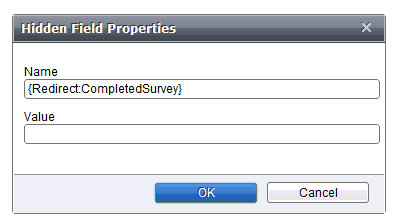Email Manager - GDC FORMS |
HOME |
Hidden Field PropertiesHidden fields are fields that do not show on the form for the user, but allow you to capture certain data, for example response data, and redirect recipients to other forms. There are two ways of creating a hidden field. Either: Select Source View and enter the hidden field code, for example: <input name="{AddList:Unsubsribe All Communications}" type="hidden" /></form> Or: In Design View select the area on the form you wish to insert a hidden field on, click the Hidden Field Properties button and enter the information, for example:
Note that after the Unsubscribe you will need to define your list name. When you save your GDC creative, if a list doesn’t already exist of this name, EM will create a new one in List Manager under a category called Auto Created Lists. Alternatively, if a list does already exist, your GDC form will map to that. To define the web page you wish you redirect to once the form has been filled in, create a hidden field. Click the Hidden Field Properties button and enter the creative name, for example:
NOTE that the name of your Creative appears after '{Redirect:'. NOTE GDC forms do not support Unicode list names. |
|
|
© Alterian. All Rights Reserved. | Privacy Policy | Legal Notice |   
|